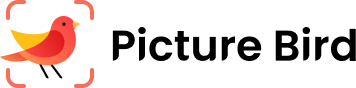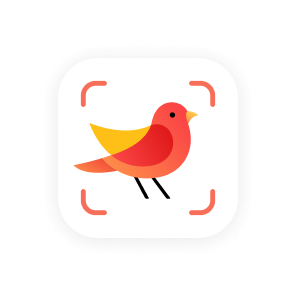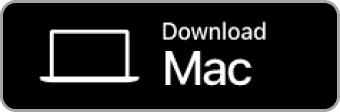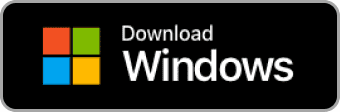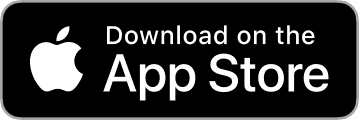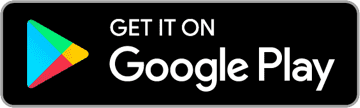Frequently Asked Questions
Using Picture Bird
How do I delete unwanted pictures from the app?
You can tap the 3-dots at the bottom right of the picture and select “delete” to remove an unwanted picture.
Does Picture Bird only accept newly-taken pictures or can I select pictures from my album?
Both methods work on Picture Bird. You can either take a new picture of the bird or choose one from your gallery. On the photo page, tap the camera icon to take a new picture with your camera or tap ''Photos'' at the bottom left of the screen to select a picture from your album.
How do I share my identification with friends?
I’m glad to hear that you’d like to share the information with your friends. To do so, here are instructions: 1. Launch the app>Go to Me section 2. Tap the bird picture you’d like to share 3. Tap “Share” button on the top right 4. Select a channel to export the information out
How can I save photos I take in the app?
You could manually save a single photo by tapping the photo on the details page and long press to save.
One of the identifications is not accurate, what should I do?
Since the app relies on a single picture to identify, sometimes changing the angle or distance a bit can help and please make sure the camera is focused on the species you want to identify. If you do know the correct name, you could correct the identification on the result page. After taking or uploading a picture, please scroll to the end, then tap “Suggest a name” to input the name manually. If you don’t know the name, please feel free to contact our human experts to identify.
Managing Your Account
How do I share the account with others?
To do that, you can simply create an account if you haven't already registered with Picture Bird and let others log into the same account on their devices. To do so, please follow the instructions below: 1. Launch Picture Bird app; 2. Tap “Sign in” at the top of the "Me" page and sign up with your email. Then go here to sign in with your registered account on another device.
How to restore my Premium membership on a new device?
If you have an active subscription to Picture Bird Premium, "Restore Purchase" helps you regain access to it. 1. Make sure you are logged in with the same Apple ID/Google account that you used to subscribe; 2. Launch the Picture Bird app; 3. Tap "Services" on the homepage; 4. Tap "Restore" at the top left of the subscription offer page.
Do l need to sign up to use Picture Bird?
Signing up is not mandatory for our users to use the Picture Bird app. Once you successfully download and open Picture Bird, our system will assign a unique secure account for you to use on your current device. You can access everything with this account. No user-created account is required even if you upgrade to Picture Bird Premium. However, we do recommend signing up with email to keep your data safe if you lose or change your device.
How to edit my profile?
You can view and update your profile by the following steps: 1. Go to “Me” tab; 2. Tap "Settings" icon in the upper right corner; 3. Tap "Edit Profile". Then you could change your profile photo and username.
Others
Some function is not working, what should I do?
Re-installing the app usually solves most technical issues. The account is bound with your Apple ID/Google account, so it’s safe to re-install. If the problem persists, please feel free to find us at support@picturebirdai.com.
How do I delete my account?
If you choose to delete the account, all your data will be permanently deleted and cannot be recovered. So please reconsider before deleting the account. To permanently delete the account, you could tap “Privacy Policy” in the app settings, and tap the icon on the top right hand to “Data Management” page, then tap “Delete Account”.
Is my information safe?
We are cautious about sharing personal information. Although we require access to your photo gallery, we never process any photos without your permission. Rest assured that we will NEVER share your information with anyone.